A revolutionary new way to pay
Skip the IBAN and account details. You’ve got a great new way to transact instantly through Aani on FAB Mobile. Simply activate Aani using your FAB account and you can send and receive money to other Aani users using just a mobile number, email address or QR code.
Enjoy quicker, easier and cash-free transactions with Aani anywhere in the UAE.
Here’s what you can do with Aani
Features
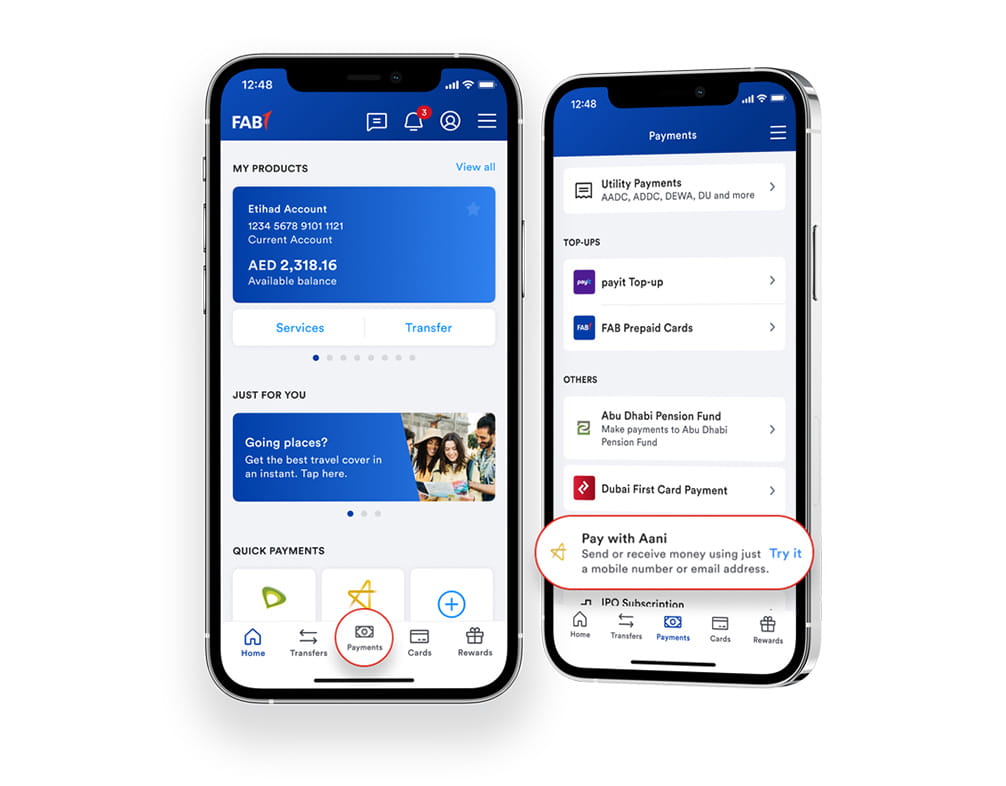
Get Started
- Tap the Payments tab on the home screen
- Tap Pay with Aani to enroll your FAB account and begin transacting
Frequently Asked Questions (FAQs)
Aani is a smart and secure payment system that allows you to make cash-free transactions instantly and conveniently.
No IBAN or account details required. Just your mobile number and email address. You can use the Aani service through the FAB Mobile app.
Aani is operated by Al Etihad Payments, a subsidiary of the Central Bank of the UAE. It is also regulated and endorsed by the Central Bank of the UAE, and complies with the highest standards for security, reliability, and transparency. This feature is currently available at select participating banks in the UAE. By enrolling into the Aani service, customers accept Aani’s terms and conditions, which can be accessed here: Aani Terms and Conditions
With Aani, you can:
- Send money instantly to another registered Aani user in the UAE
- Request a payment and you will be notified once it is done
- Scan a QR code to make payments at select merchants
Yes, you can only send or receive money using Aani with another registered Aani user. You need to enroll with your bank account to be visible to another Aani user.
You can enroll for Aani with your FAB account. This is how:
1. On the FAB Mobile app home screen, tap “Payments” on the bottom menu
2. Select “Pay with Aani” and tap “Enroll for Aani”
3. You will be prompted to select the FAB account to use to send and receive payments
4. Once you select the account, you will get confirmation that you have enrolled for Aani
5. You will then be directed to the Aani dashboard in the app
Here are the steps to pay another Aani user:
1. Tap “Payments” and select “Pay with Aani”
2. On the Aani dashboard, select “Send Money”
3. Search for the Aani user to whom you want to send money by telephone number or email address
4. Enter the amount you want to send and add the reason for payment
5. The receiver will be notified about the money sent and will receive the money in their selected account
Here are the steps to request a payment from another Aani user:
1. Tap “Payments” and select “Pay with Aani”
2. On the Aani dashboard, select “Request Money”
3. Search for the Aani user from whom you want to request money by telephone number or email address
4. Enter the amount and the reason for the request
5. The recipient can reject the request or approve it and make a payment
6. You will receive a notification on the app confirming when a payment is made and you will receive the money in your selected account.
You can view all transactions on the “Pay with Aani” dashboard on the FAB Mobile app. To view details of a transaction, tap the specific transaction.
You will receive a notification when you get a payment request. When you tap it, you will be directed to accept or reject the payment request. You can also view all payment requests on the Aani dashboard on the FAB Mobile app.
You will receive a notification when a payment request is made. You will be directed to accept or reject it. You can also view all payment requests and choose whether to accept or reject them.
If you have changed your mind about requesting a payment, you can cancel it by going to your payment request history, choosing the request, and then selecting “Cancel”.
You are getting this message because you registered on the Aani Mobile app with a mobile number that does not match the number you used to register on the FAB Mobile app. You will need to update this.
Select the “Update Mobile Number” option and change your mobile number in the Aani Mobile app.
You should receive an Aani payment instantly. So, if you have not received a payment sent to you in your selected FAB account, please check that you selected your FAB account as the default account in the Aani Mobile app. For any queries, please call us to investigate further.
Switch your default Aani account to FAB in a few taps for seamless payments. Here’s how:
- Open the Aani app.
- Go to the Home screen.
- Tap the “i” icon below the star.
- Select the account you want as your default. (The current default shows a star.)
- Tap the star on the new account.
- Wait for the Home screen to refresh with the new default.












